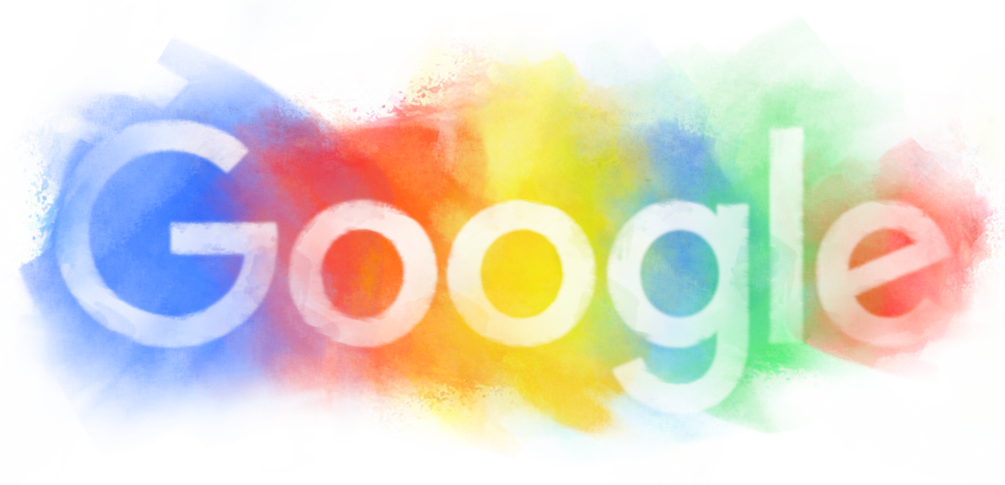Today's Instructional Technology Committee Meeting will focus on the third NETS standard, "Research and Information Fluency." Below you will find information and notes to help teachers meet this standard. Documentation will be due by the end of February.
The ISTE Standard for Research and Information Fluency (#3) includes the following description:
- Students apply digital tools to gather, evaluate, and use information.
- Plan strategies to guide inquiry.
- Locate, organize, analyze, evaluate, synthesize, and ethically use information from a variety of sources and media
- Evaluate and select information sources and digital tools based on the appropriateness to specific tasks
- Process data and report results
Most of us teachers will complete some sort of research project with our students at some point in the school year. This is a great way to meet this standard. Below, you will find some FABULOUS resources to help you in the process.
According to their website, "Infotopia is an academic search engine accessing only trusted websites previously selected by librarians, teachers, and library and educational consortia. Infotopia is recommended for students, teachers, and, especially, homeschoolers." This is a great way to minimize those moments where students find inappropriate material by just using google to search.
* iBrainstorm App
The iBrainstorm App is simply a blank canvas that can serve as a way to prewrite and plan essays, projects, etc. You can simply draw with your finger or you can add sticky notes. Once you've completed your brainstorming, you can easily share your plans via email or saving the image as a photo on your device. I really see this as beneficial for upper grades in collaboration and group work.
* WebQuests ( using
Zunal )
In my classroom, I was always a big fan of WebQuests as an easy way to meet the research standard on a more regular basis and introduce a new subject matter in a more exciting way. I have since discovered Zunal which is an online WebQuest builder and even better, a source for finding WebQuests that have already been made for you! You can search by grade level (either K-2 or 3-5) AND subject area. I would suggest browsing around to see if one can work for you. Love, LOVE it. Also, listed below, I have three other EASY WebQuest ideas. As an ELA teacher, I get so excited about March and Dr. Seuss's Birthday. Hopefully, you do too :)
Dr. Seuss WebQuest for Non or Early Readers - I was inspired by this
link which requires students to simply use Google image as a search engine to match the Seuss character with the appropriate book title. If this seems like something that would be of interest to your class, just let me know, and I can create a worksheet for the kids.
- The Rhyming Man: Dr. Seuss and His Books - This WebQuest is already linked to the standards and completely finished for you. The focus of this WebQuest is 1st-3rd Language Arts. It is well-planned but seems like it would need quite a few days to complete the entire project.
- Dr. Seuss WebQuest for Older Students - Here is a link to a WebQuest that is already created that looks at the biography of Seuss and has students answer questions. Link: Seuss WebQuest
I am new to Wonderopolis, but I think I am in love. Every day, the site poses an intriguing question and explores it in a variety of ways. According to the website, "with multi-disciplinary content that purposefully aligns to Common Core State Standards (CCSS), the STEM Educational Quality Framework, and Bloom’s Digital Taxonomy, we’ve earned a place in K-12 curriculum and in classrooms worldwide. Teachers can use the daily Wonder to jumpstart their students’ critical thinking, or dip into our ever-growing collection of Wonders for content that relates to specific themes and student interests." There is even an educator resource (
here ) where teachers can search for content based upon common core standards and grade level. *I thought this one would be great for today:
http://wonderopolis.org/wonder/have-you-ever-been-in-a-spelling-bee/
My idea for a quick and easy way to incorporate this resource into your classroom would be to have a "Wonder Wednesday" every week where you explore questions the students have or simply open the website and see what the wonder of the day is. Then, you can have authentic conversations with students in which you discuss how to find answers, brainstorm, and even research. Pretty cool!
Here is an example from a teacher's classroom that she uploaded on her Twitter account.
* Evernote
I know that I seem to keep coming back to Evernote, but it is just because I LOVE it. In regards to research, Evernote is a great way to keep track of information and easily share it with classmates, teachers, and parents. A teacher can simply create a folder for each child in which she can take notes, copy links, etc. At the end of the period, these notes are sent to parents or a partner if collaborating, and saved in the Evernote folder. Or if the student has a unique login, she can access her notes from iPad, computer, or any other device with the Evernote app.
If you have any other research resources that you want to share, please send me an email at
Fragale@fultonschools.org. Have a great day!