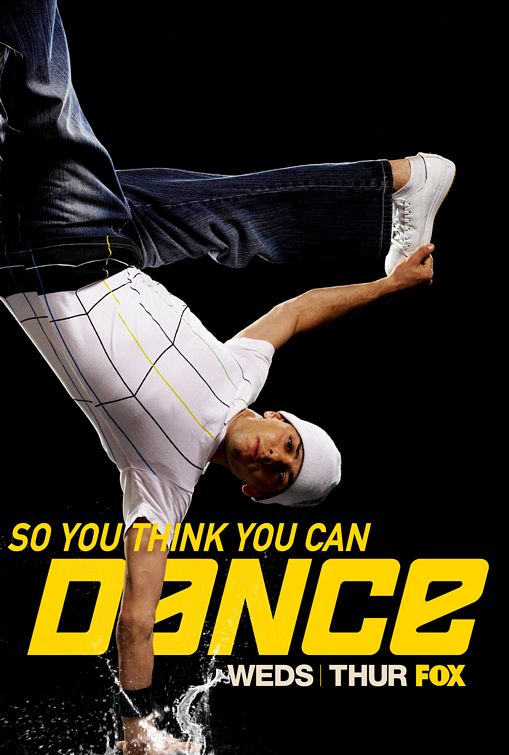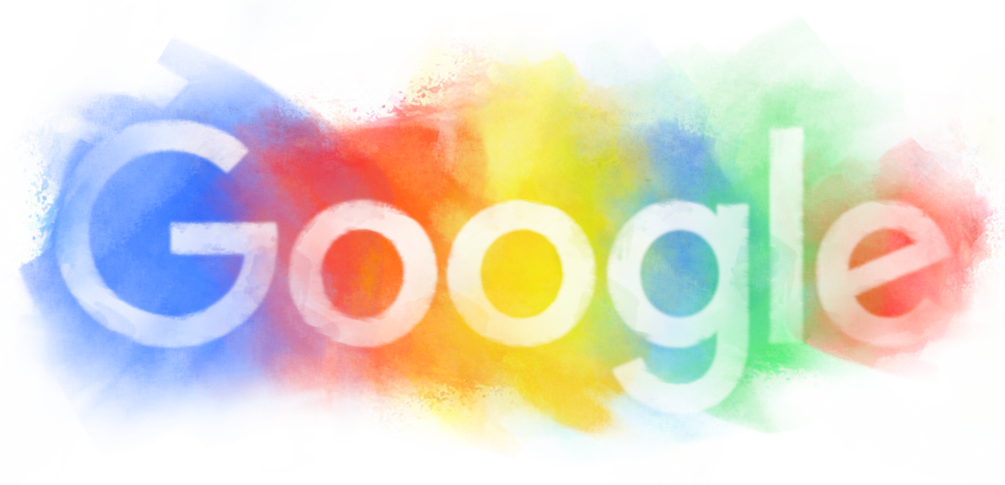Good morning, River Eves Elementary!
It's your Technology Teacher Coach, Ms. Lizzie Fragale, here, and I am very excited for the year ahead! I am thrilled to be back and happy to report that we are off to a fantastic technology start. We are SO excited to have a STEM lab in our school with a great teacher, Ms. Ally Baker. Ms. Baker and I have already been planning and researching to make this unique opportunity truly special for our kids.
In other news, Kindergarten teachers (and other grades) have been using the wonderful web resource Padlet to create student portfolios for their work to track their progress in the classroom. Padlet makes uploading videos and pictures from the iPad EASY and includes special features like QR codes and password protected sites.
Additionally, I have enjoyed getting to know our new Media Specialist, Ms. Neubauer, and we have already collaborated on a great lesson for our third graders - I just love watching these kids take the technology to research and create something special (I even get to learn a thing or two about our National Parks).
Furthermore, the grade-level iPads and BYOT program have empowered teachers to give students access to technology and the possibilities that go along with the devices. For example, 4th grade humanities teachers worked with me to create a WebQuest where students learned more about the Indigenous People of our country. Second grade teacher Ms. Schechter created a "Choice Board" for students as they learned about characterization - her kids loved the refresher course I provided on using Educreations - so pumped up about learning!
Though I have only been back for two weeks, I am quite impressed with this amazing school. From teacher QR codes to iPad centers, it's incredible to watch how our staff has really stepped it up with technology. I look forward to a GREAT year ahead!