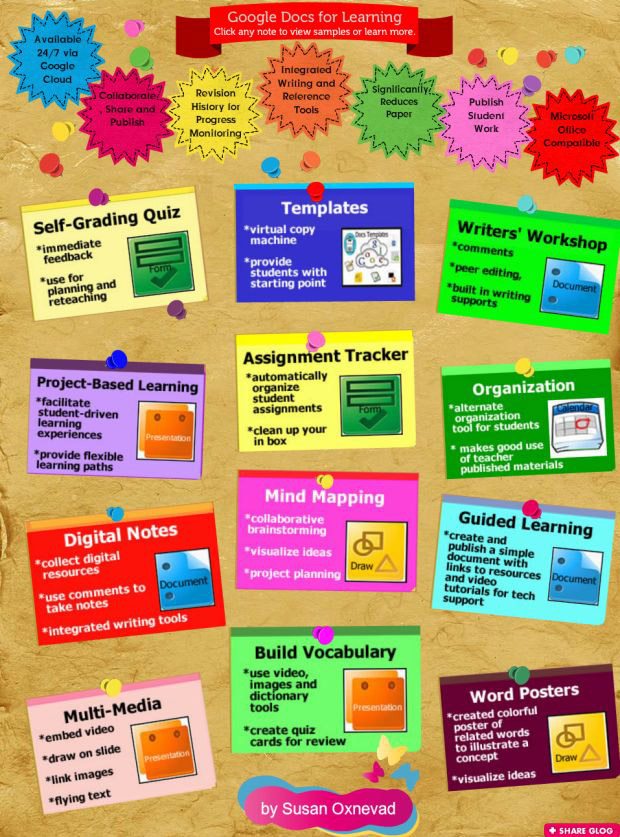RESOURCE
OF THE WEEK: Skype (in the classroom)
To review this resource, I will give
it the "FRAGALE 5."
1. What? (A brief overview of what the resource does)
According to the Skype in the Classroom website, Skype is a software that allows you to speak to, see and instant message other people who have Skype accounts wherever they are in the world. It is an application you download which allows you to make calls and send messages via the internet. In the classroom, Skype can be used to collaborate with other classes, no matter where they are; find guest speakers and invite them into your classroom; and take a virtual field trip anywhere in the world.
2. Who? (Audience, which grade levels can really benefit from this resource?)
Skype can be used in every classroom. In our school, classes have held “Mystery Skype” lessons, collaborated across the globe, and even taken a virtual field trip to the Channel 5 News Studio! This is NOT a resource for only upper grades – it is really for everyone J
3. Where? (In what learning context would this resource be relevant?)
Below, I have listed some ways to use Skype in the classroom. This is just a
sample of some ways to use the resource, but really the possibilities are
endless!
·
“Mystery Skype” - a lesson in geography, research,
and collaboration to determine the location of the class with which you are
Skyping.
·
Virtual Field Trip - visit a zoo, museum,
explore oceans, mountains, and faraway places – no money, buses, or parent
permission forms required!
·
Guest Speakers - connect with an author,
historian, or an expert of some kind to learn more about a particular subject.
·
Literature Circle - meet with another class to
discuss a reading assignment.
·
Story Hour - be the readers or the listeners in
your own online “Story Time.” I’ve seen this used for ‘Read Across America’ on
Dr. Seuss’s Birthday and one idea that I absolutely LOVED was having a “Grand-Friends
and Fairytales Reading Hour,” a time for elementary classes and elderly people
in the community to connect and share with each other.
4. Why? (How can this REALLY help me?)
Using Skype in the classroom can really transform the way you reach
children. It has the possibility to take students places they have never been
and teach them in ways that seemed impossible. It is FREE which just makes everything
better, and with the use of AirServer, Skype can be projected on your
interactive whiteboard without any cords!
5. How? (Basic instructions)
If you are interested in a one-on-one or
small group tutorial, please schedule a meeting with me at your convenience -
simply fill out a Technology Coach Request form on my website (https://sites.google.com/site/reestechcenter/teacher-technology-center-requests).
In closing, I will leave you with a video that gives a brief introduction to
a “Mystery Skype” lesson from a Connecticut news program. Enjoy, and have a
great holiday J